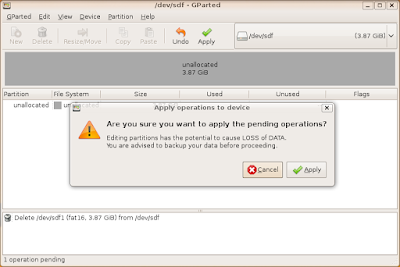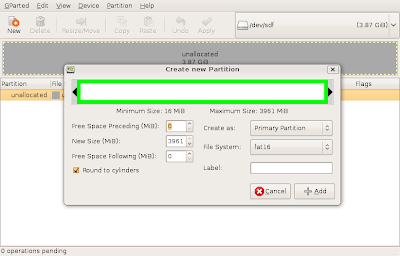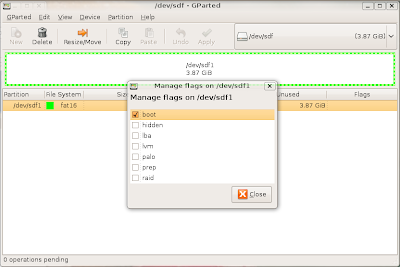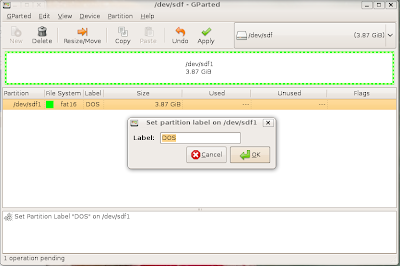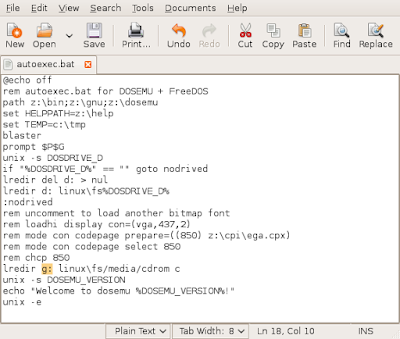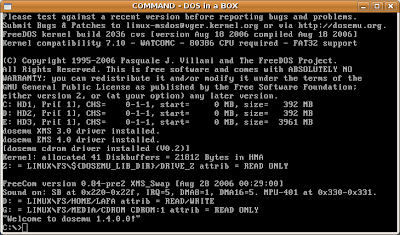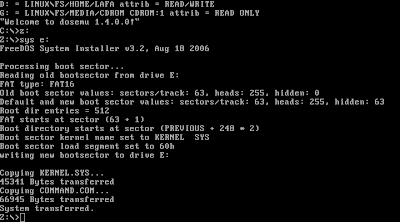Ubuntu Tweak
Ubuntu Tweak is a GUI tool that allows you to add software sources and applications very easily.
# add key
sudo apt-key adv --recv-keys --keyserver keyserver.ubuntu.com FE85409EEAB40ECCB65740816AF0E1940624A220
# add this software source
deb http://ppa.launchpad.net/tualatrix/ubuntu jaunty main
# install
sudo apt-get update
sudo apt-get install ubuntu-tweak
You can use Ubuntu Tweak to install the following software sources, on the "Third Party Sources":
- Medibuntu
- Opera
- Google
You can now move to the "Add/Remove" section and select:
- Audacity
- Avant Window Navigator
- Avidemux
- Cairo-Dock
- Googleearth
- Gnome Partition Editor
- gtk-recordMyDesktop
- Inkscape
- Kino
- Lastfm
- Miro Internet TV
- Opera
- Skype
- Ubuntu restricted extras - multimedia codecs, java, flash
- VLC media player
- Wine

Pick any other application that you find interesting, and select apply.
Configure repositories for extra Applications
On Ubuntu goto to System->Administration->Software Sources->Third Party Software and select "Add".
# Canonical repository (Acrobat, Flash, VMWare and DB2 Express)To get the GPG key for Picasa and Virtual Box
# enable this on the Software Sources Management tool (tab thir-party) from ubuntu/kubuntu menu
# Google Linux repository, add both to get picasa
deb http://dl.google.com/linux/deb/ stable non-free
deb http://dl.google.com/linux/deb/ testing non-free
# Virtual Box
deb http://download.virtualbox.org/virtualbox/debian jaunty non-free
# medibuntu repositories
# run this command to add this repository
sudo wget http://www.medibuntu.org/sources.list.d/jaunty.list -O /etc/apt/sources.list.d/medibuntu.list
# Google KeyJava, Skype, Acrobat, GoogleEarth, Proprietary and Others
wget -q -O - http://dl.google.com/linux/linux_signing_key.pub | sudo apt-key add -
# Virtual Box Key
wget -q http://download.virtualbox.org/virtualbox/debian/sun_vbox.asc -O- | sudo apt-key add -
# medibuntu Key
sudo apt-get update && sudo apt-get install medibuntu-keyring && sudo apt-get update
For installation execute the following commands:
# Update the index of your repositories
sudo apt-get update
# google earth, virtualbox, libdvdcss2, codecs, skype, ffmpeg, amarok, lastfm, picasa, wine acrobatreader
sudo apt-get install googleearth libdvdcss2 ffmpeg non-free-codecs skype miro amarok libtunepimp5-mp3 lastfm picasa wine acroread gizmo5
For other very usefull apps:
# Some cool games
sudo apt-get install frozen-bubble warzone2100 chromium nexuiz
# Amarok media player, Lastfm music client
sudo apt-get install amarok libtunepimp5-mp3 lastfm
# The ubuntu-restricted-extras (installs flash, java, multimedia codecs)
sudo apt-get install ubuntu-restricted-extras
# The kubuntu-restricted-extras (install this one if you use kubuntu)
sudo apt-get install kubuntu-restricted-extras
# Mediatomb UPnP MediaServer with a nice web user interface. Share your media with PS3 and XBOX devices.
# cat /var/log/mediatomb.log to see what url is the server running point you browser to that url to configure
sudo apt-get install mediatomb
# Acrobat Reader
sudo apt-get install acroread
# Google Earth, Picasa
sudo apt-get install googleearth picasa
# Skype
sudo apt-get install skype
# Miro - The free open-source video platform.
sudo apt-get install miro
# KDE download manager
sudo apt-get install kget
# OSS voip, softphone, video conference tools
sudo apt-get install ekiga twinkle gizmo5
# image and publishing tools
sudo apt-get install krita scribus inkscape karbon
# Kexi is considered as a long awaited Open Source competitor for Microsoft Access, Filemaker and Oracle Forms.
# Kivio is an easy to use diagramming and flowcharting application
# KPlato is a project management application.
sudo apt-get install kplato kivio kexi
### Advanced usage
# visual partition editor
sudo apt-get install gparted
# To change the default JVM run the command below and select the relevant version.
# If you only have one JVM this step should not be required.
sudo update-alternatives --config java
# remote login using ssh
sudo apt-get install sshfs openssh-server
VirtualBox - running windows and other linux inside ubuntu
# Fast Virtual Machine (faster than VMWare) with a simple interface
sudo apt-get install virtualbox-2.2
If you need to connect USB devices directly to your VMs, you will need to change some settings.
- Add your user to the group "usbusers". You can use the tool available on System->Administration->Users And Groups