Ubuntu 8.10 Entrepid 64 bit - Desktop HOWTO
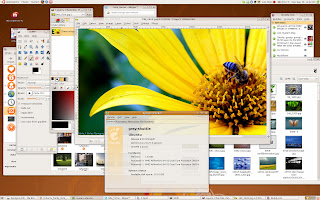
This tutorial describes how to configure a Ubuntu/Kubuntu 64 Bit Desktop for daily use.
Multimedia Codecs, Java, Flash
Java sun plugin does not work on Ubuntu 64 bits after running this comand, but fonts and codecs should work fine. Flash works but crashes frequently.
# java , fonts, codecs
# The ubuntu-restricted-extras
sudo apt-get install ubuntu-restricted-extras
Configure repositories for extra Applications
On Ubuntu goto to System->Administration->Software Sources->Third Party Software and select "Add". You can also edit /etc/apt/sources.list and add lines to the end of the file.
# Canonical repository (VMWare and DB2 Express)To get the GPG key for Picasa and Virtual Box
# enable this on the Software Sources Management tool (tab thir-party) from ubuntu/kubuntu menu
# Google Linux repository, add both to get picasa
deb http://dl.google.com/linux/deb/ stable non-free
deb http://dl.google.com/linux/deb/ testing non-free
# Miro - The free open-source video platform.
deb http://ftp.osuosl.org/pub/pculture.org/miro/linux/repositories/ubuntu hardy/
# Virtual Box
deb http://download.virtualbox.org/virtualbox/debian hardy non-free
# MediaTomb
deb http://apt.mediatomb.cc/ hardy main
# medibuntu repositories
# run this command to add this repository
sudo wget http://www.medibuntu.org/sources.list.d/intrepid.list -O /etc/apt/sources.list.d/medibuntu.list
# Google KeyJava, Skype, Acrobat, GoogleEarth, Proprietary and Others
wget -q -O - http://dl.google.com/linux/linux_signing_key.pub | sudo apt-key add -
# Virtual Box Key
wget -q http://download.virtualbox.org/virtualbox/debian/sun_vbox.asc -O- | sudo apt-key add -
# medibuntu Key
sudo apt-get update && sudo apt-get install medibuntu-keyring && sudo apt-get update
# Mediatomb Key
wget http://apt.mediatomb.cc/key.asc -O- -q | sudo apt-key add -
For installation execute the following commands:
# Update the index of your repositories
sudo apt-get update
# google earth, virtualbox, libdvdcss2, codecs, skype, ffmpeg, amarok, lastfm, picasa, wine acrobatreader
sudo apt-get install googleearth libdvdcss2 ffmpeg non-free-codecs skype miro amarok libtunepimp5-mp3 lastfm picasa wine acroread acroread-escript acroread-plugins
For other very usefull apps:
# Amarok media player, Lastfm music cleint
sudo apt-get install amarok libtunepimp5-mp3 lastfm
# The kubuntu-restricted-extras (install this one if you use kubuntu)
sudo apt-get install kubuntu-restricted-extras
# Mediatomb UPnP MediaServer with a nice web user interface. Share your media with PS3 and XBOX devices.
sudo apt-get install mediatomb
# Acrobat Reader
sudo apt-get install acroread acroread-escript acroread-plugins
# Google Earth, Picasa
sudo apt-get install googleearth picasa
# Skype
sudo apt-get install skype
# Miro - The free open-source video platform.
sudo apt-get install miro
# KDE download manager
sudo apt-get install kget
# OSS voip, softphone, video conference tools
sudo apt-get install ekiga wengophone twinkle
# image and publishing tools
sudo apt-get install krita scribus inkscape karbon
# Kexi is considered as a long awaited Open Source competitor for Microsoft Access, Filemaker and Oracle Forms.
# Kivio is an easy to use diagramming and flowcharting application
# KPlato is a project management application.
sudo apt-get install kplato kivio kexi
### Advanced usage
# visual partition editor
sudo apt-get install gparted
# To change the default JVM run the command below and select the relevant version.
# If you only have one JVM this step should not be required.
sudo update-alternatives --config java
# remote login using ssh
sudo apt-get install sshfs openssh-server
VirtualBox - running windows and other linux inside ubuntu
# Fast Virtual Machine (faster than VMWare) with a simple interface
sudo apt-get install virtualbox-2.0
If you need to connect USB devices directly to your VMs, you will need to change some settings.
- Add your user to the group "usbusers". You can use the tool available on System->Administration->Users And Groups
- Edit the script `/etc/init.d/mountdevsubfs.sh and delete # symbol before the four lines around line 40 (Magic to make /proc/bus/usb work).
Code:
/etc/init.d/mountdevsubfs.sh startAdd this to your /etc/fstab
Code:
# virtualbox usb patchCheck "USB devices" section of your
none /proc/bus/usb usbfs devgid=46,devmode=664 0 0
/etc/udev/rules.d/40-permissions.rules
file. This section should look as here
Code:
# USB serial converters
SUBSYSTEM=="usb_device", MODE="0664", GOTO="usb_serial_start"
SUBSYSTEM=="usb", ENV{DEVTYPE}=="usb_device", MODE="0664", GOTO="usb_serial_start"
Restart, enjoy
These instructions are based on this forum post. but where adjust for ubuntu 8.04 64 bits.




Comments
Post a Comment